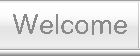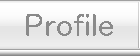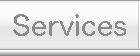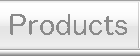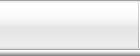"Minutes Maker" App
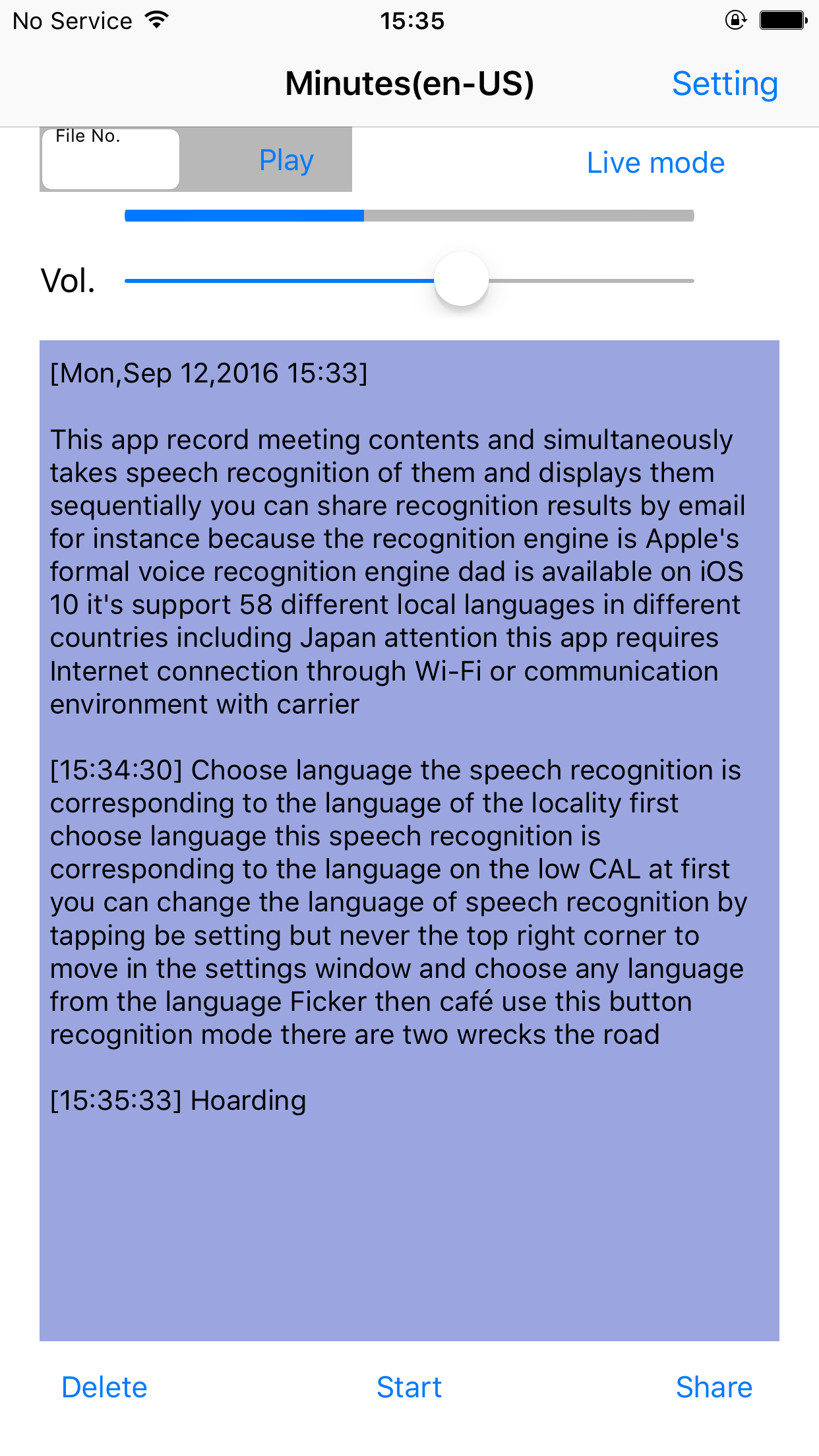
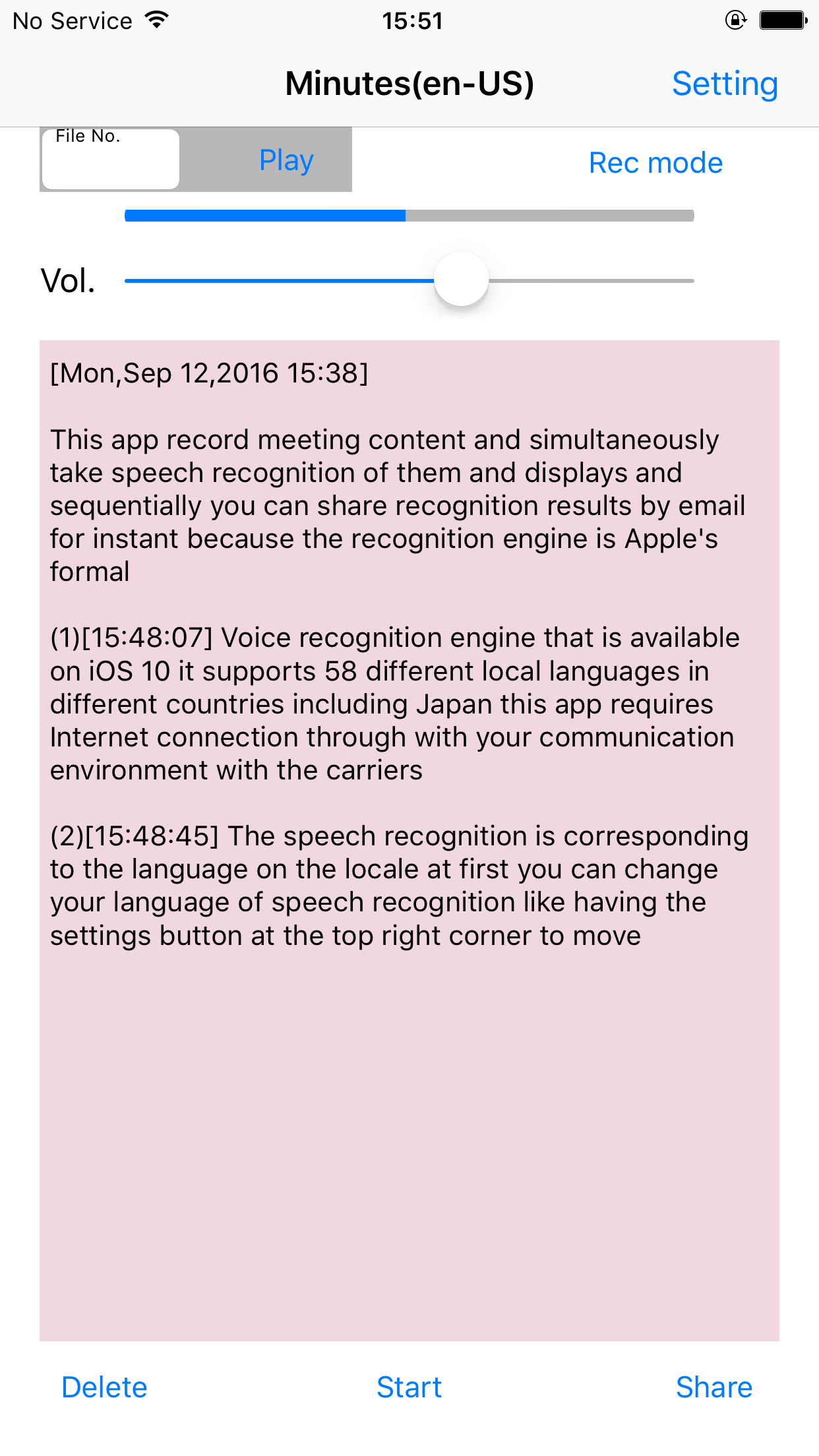
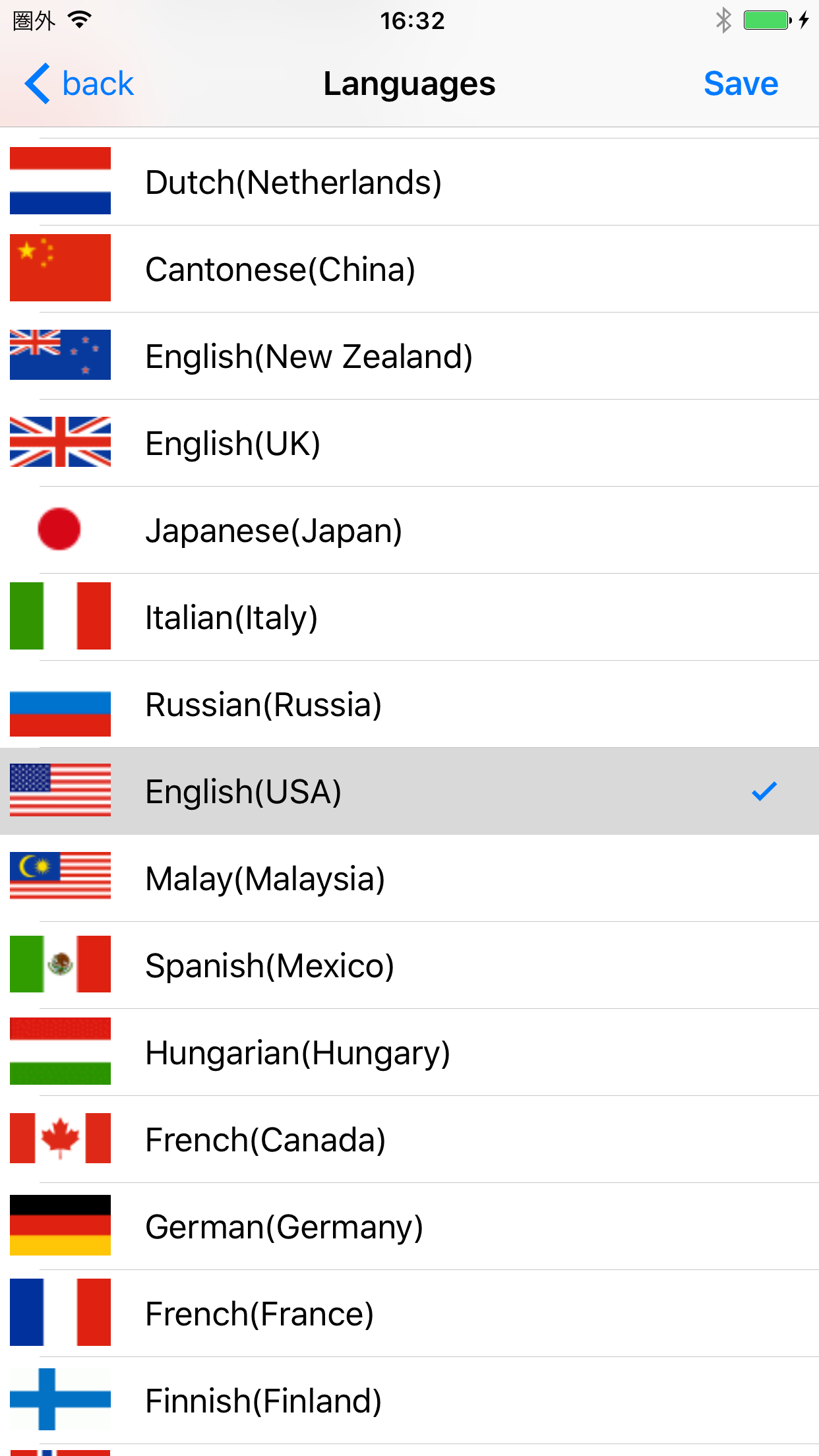
This app support you make minutes.
This app records meeting contents and simultaneously takes speech recognition of them and displays them sequentially. You can share recognition results by email for instance.
Because the recognition engine is Apple's formal voice recognition engine that is available on iOS10, it supports 58 different local languages in different countries including Japan.
Instead of recording conversation with this application directly, you can recode it with an IC recorder and connect the IC recorder with iPhone by a cable, and afterward you can convert conversation into written form by this application. Generally it is recommended to use an iPhone’s microphone input cable((1)4 pole mini-plug -3 pole stereo mini-jack) and a cable with register ((2)3 pole stereo mini-jack -3 pole stereo mini-jack) as connection cables.
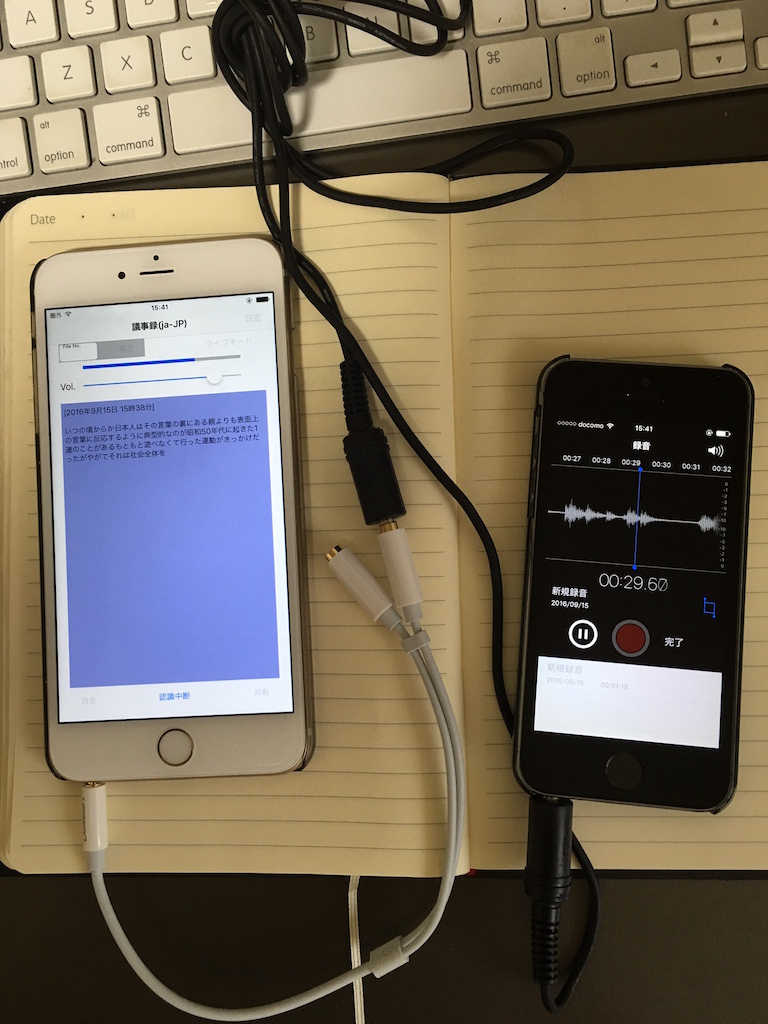
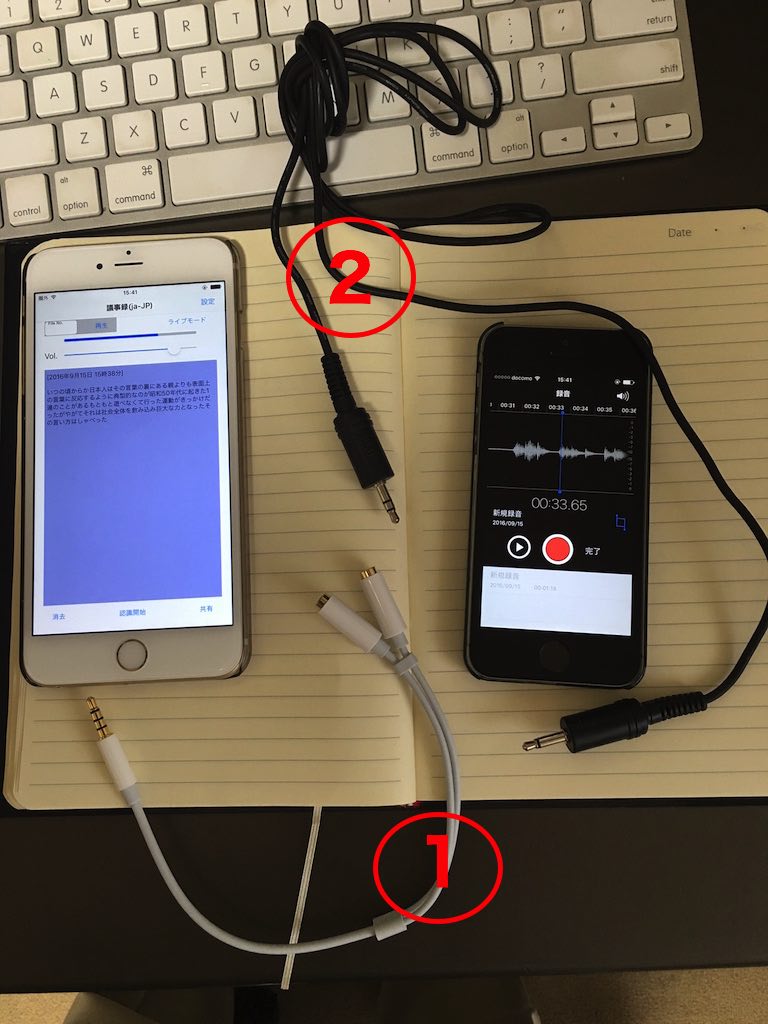

Attention: This app requires internet connection through WiFi or communication environment with carriers. How to use is as follows. (1) Choose language The speech recognition is corresponding to the language on the locale at first. You can change a language of speech recognition by tapping the "Setting" button of the top right corner to move in the setting window, and choose any language from the language table, then tap a "Save" button. (2) Choose recognition mode There are two recognition modes of ‘Rec mode' and ‘Live mode'. It works with a recording mode at first. It changes into a live mode when you tap the "Rec mode" button, and the button turns into "live mode". When you tap the button, it returns to a recording mode and the button turns into "Rec mode". (3) Recording mode When you tap the "Start" button, it makes division recording files every nearly one minute and recognizes the contents of the file one minute late and displays the texts sequentially. It stops recording and recognition by tapping the "Stop" button. You can replay the audio file from the inner speaker by appointing a file number after the recognition finished. You can see real-time volume indication at the time of the recording. When input volume is big or small, you can adjust microphone input volume with "Vol." slider. (4) Live mode When you tap the "Start" button, it starts successive recognition one by one. The texts of the speech are immediately displayed on the screen. Because it does not make recording file in this mode, you cannot replay the recording file later. You can adjust microphone input volume with "Vol." slider but it does not display the real-time volume indication. (5) Share You can share the displayed text contents by email for instance by tapping a "Share" button. (6) Deletion You can clear indicating texts when you tap a "Delete" button. In addition, it deletes all the files which were recorded separately with a recording mode. You can't play sound reproduction even if you appoint a file number after having deleted them. (7) to share recording files You can share the recording files which this app recorded with PCs by "File Sharing" function of iTunes.